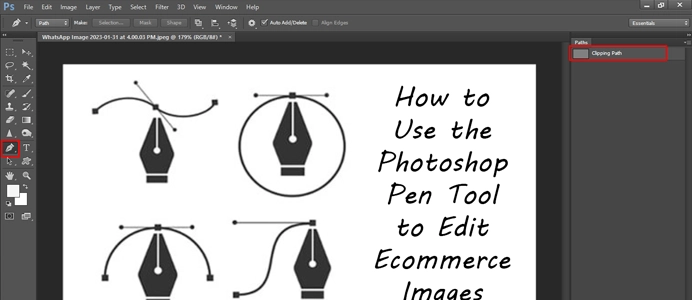Using the Pen Tool in Photoshop allows for precise editing and selection of objects in your images. Here’s a step-by-step guide on how to use the pen tool for precision editing:
Step-by-Step Guide:
- Open Your Image:
- Launch Photoshop and open the image you want to edit by selecting
File > Open.
- Launch Photoshop and open the image you want to edit by selecting
- Select the Pen Tool:
- Choose the Pen Tool (P) from the toolbar on the left. You can also press the shortcut key “P.”
- Set the Tool Options:
- In the options bar at the top, ensure you have the appropriate settings. Choose between “Path” (for creating vector paths) or “Shape” (for creating filled shapes).
- Create Anchor Points:
- Click on your image to create the first anchor point. Click again to create a second anchor point. A straight line will be drawn between them.
- For curves, click and drag to create direction handles. This will curve the line between points.
- Continue Adding Points:
- Continue clicking to add more anchor points along the outline of the object you want to select. For curves, use the dragging method for smooth curves.
- Close the Path:
- To close the path, return to the first anchor point and click on it. The cursor will show a small circle next to it, indicating that you can close the path.
- Convert the Path to a Selection:
- Once your path is complete, right-click on the path and select Make Selection. Choose the desired feathering options, then click OK.
- Refine Your Selection:
- You can further refine the selection using the
Select and Maskoption if needed.
- You can further refine the selection using the
- Edit the Selection:
- Now you can apply adjustments, filters, or any edits to the selected area without affecting the rest of the image.
- Deselect the Selection:
- To deselect, press
Ctrl + D(Windows) orCommand + D(Mac).
- To deselect, press
Tips:
- Undo: Use
Ctrl + Z(Windows) orCommand + Z(Mac) to undo any mistakes. - Adjust Anchor Points: If you need to adjust points after creating them, use the Direct Selection Tool (A) to click and drag anchor points or direction handles.
- Practice: The Pen Tool can be tricky at first, so practice on different shapes to get comfortable with it.
With these steps, you’ll be able to use the Pen Tool for precision editing in Photoshop effectively!
How to use the pen tool for precision editing?
Blog: Mixtapepsds Blog
Sponsors: UrbanDezines, TeesHerbs
Build with: All PSD Templates · Backgrounds: All Backgrounds · PNGs: All PNG Images · Model PNGs · Platinum VIP Membership