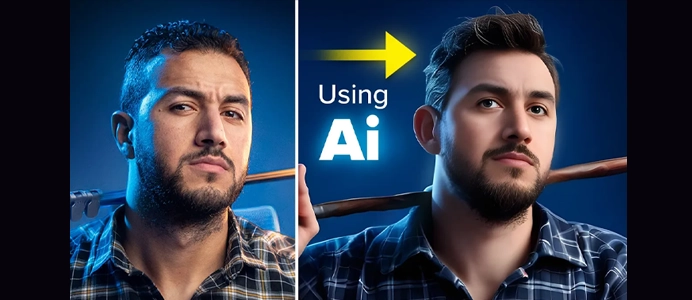How to use Generative Fill in Photoshop
https://youtu.be/Jj3c132orEU?si=odhgkwxtyKA8wYrD How to use Generative Fill in Photoshop How to use Generative Fill in Photoshop Photoshop has a feature called "Content-Aware Fill" that allows you to fill or remove elements from an image intelligently. Using Content-Aware Fill: Open Your Image: Open the image in Photoshop that you want to work…