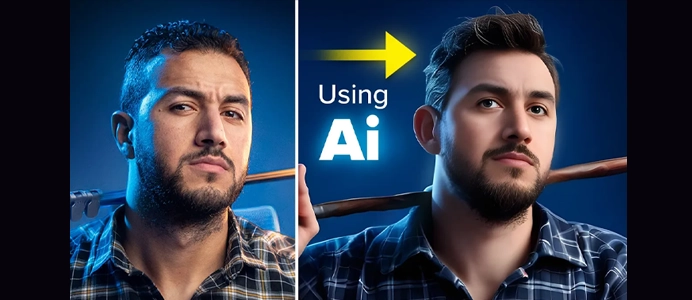How to Adjust Layers to create Highlights in Photoshop
Vibrant block colors and street backdrops — perfect for bold, edgy mixtape art Confident performance shots with high-motion cuts and rapid transitions Strong urban styling and female empowerment themes 🎨 Discover More Creative Resources Explore MixtapePSD for Templates, PNGs & Effects Adjusting layers to create highlights in Photoshop involves manipulating…